Friday, December 21, 2012
Wednesday, December 12, 2012
Infographics: The Rubric
Of all things to forget to include! I made the content area on this one more generic than the one we actually gave the students, which was more focused toward the specific subject.
Infographic Rubric
Infographic Rubric
Make Your Own Deficit Reduction Plan
The Wall Street Journal has a great tool allowing users to choose from a selection of spending cuts and tax increases and measure their effect on deficit reduction. Great for Econ classes, or any other class dealing with current issues.
It might be a fun library debate activity at lunch: students bring in their own plans and discuss the differences. It's also interesting what options aren't available--reducing oil/gas subsidies, for example.
It might be a fun library debate activity at lunch: students bring in their own plans and discuss the differences. It's also interesting what options aren't available--reducing oil/gas subsidies, for example.
Tuesday, December 11, 2012
Copyright and Schools
Here's a nice, interactive website from the UK laying reasonably clear guidelines (well, as clear as copyright ever gets).
But, as usual with most of these sites, it answers the easy questions and leaves the murkier ones still unanswered.
For example, what to do with YouTube videos in an interactive iBooks project that will be published online. Dilemmas, dilemmas.
UPDATE: I found a good link from Australia specifically addressing YouTube. Here's the gist, I think, (at least for our project): Generally you may embed a link to a YouTube video on another website. In some cases this will not be possible as the uploader of the YouTube video will have disabled this functionality. In this case, you should not pursue embedding the link.
Even though it's going online, it's an embedded link, not a download; hence we're not copying. And it's not from performances or broadcasts. Mostly archival footage.
Any other thoughts on this?
But, as usual with most of these sites, it answers the easy questions and leaves the murkier ones still unanswered.
For example, what to do with YouTube videos in an interactive iBooks project that will be published online. Dilemmas, dilemmas.
UPDATE: I found a good link from Australia specifically addressing YouTube. Here's the gist, I think, (at least for our project): Generally you may embed a link to a YouTube video on another website. In some cases this will not be possible as the uploader of the YouTube video will have disabled this functionality. In this case, you should not pursue embedding the link.
Even though it's going online, it's an embedded link, not a download; hence we're not copying. And it's not from performances or broadcasts. Mostly archival footage.
Any other thoughts on this?
Sunday, December 9, 2012
By the Numbers: Infographics, cont.
Are you growing tired of Infographics yet?
We've finished round one of the Infographic Project, with lots of interesting feedback.
You'll see student samples throughout this post--the best of the lot; most of them, quite frankly, didn't quite get it, for reasons I'll discuss below. In a nutshell, we deemed the assignment well worth another go, and feel students will do a better job the second time around.
The assignment was for students to choose a specific tourist destination such as EuroDisney or Hurghada, Egypt, and show how the site fit into the Butler Model of tourism. As it turns out, that probably wasn't the best assignment for this type of project, as the research aspect was really difficult. Very hard to find specific data on that. Another group is working on Chinese migration, and that is FAR easier, as it's far more numbers-based and data-driven.
Here's how we rolled out the assignment.
Day One: The history teacher introduced the assignment, explained the Butler model and looked at examples of it.
Day Two: I introduced the students to infographics using this pathfinder. They spent 15-20 minutes exploring the various infographic collections in small groups, generating lists of the different elements making up an infographic. Student were instructed to consider both content and design. Then, as a large group, we brainstormed a pretty comprehensive list of what goes in to designing an infographic.
 Following this, student took 10-15 minutes to skim through the infographic design articles. We then took our list of elements, and came up with some "rules" for good infographic design.
Following this, student took 10-15 minutes to skim through the infographic design articles. We then took our list of elements, and came up with some "rules" for good infographic design.
Using Twiddla, I loaded a sample of a not-so-great infographic and had them evaluate it using our criteria.
Finally, we talked about the specific research problems they might face--finding hard data, and discussed strategies for that.
Day Three: After a quick tour of Easel.ly, students spent time researching. I chose Easel.ly (rather than PiktoChart) because it offered more graphic options, and seemed pretty straight forward. But I also made a point of mentioning students were free to hand-draw their infographic if they were so inclined, or use other programs.
After that they had a weekend, and their drafts were due on Tuesday. I wasn't around for that, as I had other obligations, but they did some peer feedback before turning in their final copies on Thursday.
I came into the class that day to do what turned out to be a very interesting whole-class discussion for feedback on what worked and what didn't. (Easel.ly, I hope you're listening!)
 1. Students had problems working with Easel.ly, and some switched to Piktochart, others just used Pages, Apple's graphics oriented word processing software (Just as a point of info, I only use Word if I have to these days. Almost everything I write/design is in Pages.)
1. Students had problems working with Easel.ly, and some switched to Piktochart, others just used Pages, Apple's graphics oriented word processing software (Just as a point of info, I only use Word if I have to these days. Almost everything I write/design is in Pages.)
Their issues revolved around:
On the positive, it offers a more extensive (and better designed) collection thematic templates than PiktoChart. It also offers a better collection of graphics than PiktoChart, though the latter has improved on this from when I first considered it as a tool.
Aside from tool issues, we also asked them about the assignment itself, and this is where it got really interesting. Students had mixed responses, with some enjoying the assignment and others less enthusiastic, shall we say.
 When we specifically asked whether they would rather do an infographic or a Power Point presentation, for those who chose the latter, it was specifically because they thought it was easier. As one student commented, "I don't have to think about a Power Point, I just put everything on it."
When we specifically asked whether they would rather do an infographic or a Power Point presentation, for those who chose the latter, it was specifically because they thought it was easier. As one student commented, "I don't have to think about a Power Point, I just put everything on it."
Which is where I got excited. Across the board, whether they liked it or not, students gave the same reason: I had to think about this assignment differently. I had to be selective about the information I chose to use (see the video interview below). Students were either excited by the challenge or resistant to the extra mental effort.
That, I think, is the power behind infographics, and why we plan to use them again. Generally, when students research, it's about quantity rather than quality, as any English or History teacher can tell you. Students take everything they know, throw it into the paper and hope something sticks. With an infographic, they can't do that. An infographic forces them to
Heck, I struggled with this--and precisely because it's a very different way of thinking for verbally-oriented, English teacher me. But in this increasingly visual world, students MUST be comfortable with not only analyzing media, but with creating well-designed, graphic-based media themselves.
So, for a first effort, we're very pleased with the results, and the students' thoughtful self-reflection. We believe, as with most endeavors, students will improve with practice as they grow more fluent in (and comfortable with) their visual thinking.
BTW: I forgot to add--one thing we didn't do, and really should have, was have a day in class to sketch-up a draft, and get feedback both from us (the teachers) and their peers. We did this informally, but we should have talked more specifically about design and layout once they were ready to start creating. We'll definitely add this in next time.
We've finished round one of the Infographic Project, with lots of interesting feedback.
You'll see student samples throughout this post--the best of the lot; most of them, quite frankly, didn't quite get it, for reasons I'll discuss below. In a nutshell, we deemed the assignment well worth another go, and feel students will do a better job the second time around.
The assignment was for students to choose a specific tourist destination such as EuroDisney or Hurghada, Egypt, and show how the site fit into the Butler Model of tourism. As it turns out, that probably wasn't the best assignment for this type of project, as the research aspect was really difficult. Very hard to find specific data on that. Another group is working on Chinese migration, and that is FAR easier, as it's far more numbers-based and data-driven.
Here's how we rolled out the assignment.
Day One: The history teacher introduced the assignment, explained the Butler model and looked at examples of it.
Day Two: I introduced the students to infographics using this pathfinder. They spent 15-20 minutes exploring the various infographic collections in small groups, generating lists of the different elements making up an infographic. Student were instructed to consider both content and design. Then, as a large group, we brainstormed a pretty comprehensive list of what goes in to designing an infographic.
 Following this, student took 10-15 minutes to skim through the infographic design articles. We then took our list of elements, and came up with some "rules" for good infographic design.
Following this, student took 10-15 minutes to skim through the infographic design articles. We then took our list of elements, and came up with some "rules" for good infographic design.Using Twiddla, I loaded a sample of a not-so-great infographic and had them evaluate it using our criteria.
Finally, we talked about the specific research problems they might face--finding hard data, and discussed strategies for that.
Day Three: After a quick tour of Easel.ly, students spent time researching. I chose Easel.ly (rather than PiktoChart) because it offered more graphic options, and seemed pretty straight forward. But I also made a point of mentioning students were free to hand-draw their infographic if they were so inclined, or use other programs.
After that they had a weekend, and their drafts were due on Tuesday. I wasn't around for that, as I had other obligations, but they did some peer feedback before turning in their final copies on Thursday.
I came into the class that day to do what turned out to be a very interesting whole-class discussion for feedback on what worked and what didn't. (Easel.ly, I hope you're listening!)
 1. Students had problems working with Easel.ly, and some switched to Piktochart, others just used Pages, Apple's graphics oriented word processing software (Just as a point of info, I only use Word if I have to these days. Almost everything I write/design is in Pages.)
1. Students had problems working with Easel.ly, and some switched to Piktochart, others just used Pages, Apple's graphics oriented word processing software (Just as a point of info, I only use Word if I have to these days. Almost everything I write/design is in Pages.)Their issues revolved around:
- Working with text (I struggled with this, too). It is just CLUNKY and limited. PiktoChart, on the other hand, has great customization for text.
- They also had big problems with the autosave not working. Several students lost work, and one had to redo his six times.
- Limited canvas size--there's only the one. And limited customization. PiktoChart lets you set your own canvas size, and is generally for more customizable.
- Students wanted to the ability to flip icons, which you can currently do.
On the positive, it offers a more extensive (and better designed) collection thematic templates than PiktoChart. It also offers a better collection of graphics than PiktoChart, though the latter has improved on this from when I first considered it as a tool.
Aside from tool issues, we also asked them about the assignment itself, and this is where it got really interesting. Students had mixed responses, with some enjoying the assignment and others less enthusiastic, shall we say.
 When we specifically asked whether they would rather do an infographic or a Power Point presentation, for those who chose the latter, it was specifically because they thought it was easier. As one student commented, "I don't have to think about a Power Point, I just put everything on it."
When we specifically asked whether they would rather do an infographic or a Power Point presentation, for those who chose the latter, it was specifically because they thought it was easier. As one student commented, "I don't have to think about a Power Point, I just put everything on it."Which is where I got excited. Across the board, whether they liked it or not, students gave the same reason: I had to think about this assignment differently. I had to be selective about the information I chose to use (see the video interview below). Students were either excited by the challenge or resistant to the extra mental effort.
That, I think, is the power behind infographics, and why we plan to use them again. Generally, when students research, it's about quantity rather than quality, as any English or History teacher can tell you. Students take everything they know, throw it into the paper and hope something sticks. With an infographic, they can't do that. An infographic forces them to
- Condense their argument or "story" down to its bare elements
- Select the very best evidence to support that argument, then
- Display that argument visually.
Heck, I struggled with this--and precisely because it's a very different way of thinking for verbally-oriented, English teacher me. But in this increasingly visual world, students MUST be comfortable with not only analyzing media, but with creating well-designed, graphic-based media themselves.
So, for a first effort, we're very pleased with the results, and the students' thoughtful self-reflection. We believe, as with most endeavors, students will improve with practice as they grow more fluent in (and comfortable with) their visual thinking.
BTW: I forgot to add--one thing we didn't do, and really should have, was have a day in class to sketch-up a draft, and get feedback both from us (the teachers) and their peers. We did this informally, but we should have talked more specifically about design and layout once they were ready to start creating. We'll definitely add this in next time.
Friday, November 16, 2012
English Lit in 60 Seconds (Your Teachers Will Either Love or Hate You)
OK, as an English teacher I suppose I ought to hate these: Think video Cliff's Notes. Except they're pretty awesome, and could be a good tool if used in the right way.
60 Second Recap is a clever series of videos describing the gist of various novels in, well, 60 seconds. Each novel has four or five videos covering the symbol, plot, theme, etc. giving students a framework for further study.
They would be great discussion starters or writing prompts. Though I will say, in the Mice and Men trailer I watched, she pretty much gave away the entire plot, which would lessen a lot of the book's impact. Couldn't she grab kids' attention without telling them EVERYTHING?!
You can access them from the website or the YouTube channel.
And as long as we're talking summarized lessons, you should also check out John Green's longer, but equally entertaining, Crash Course series, which I ran across a month or so ago, and now include on pathfinders whenever possible. (And, yes, THAT John Green, of Looking for Alaska fame.)
60 Second Recap is a clever series of videos describing the gist of various novels in, well, 60 seconds. Each novel has four or five videos covering the symbol, plot, theme, etc. giving students a framework for further study.
They would be great discussion starters or writing prompts. Though I will say, in the Mice and Men trailer I watched, she pretty much gave away the entire plot, which would lessen a lot of the book's impact. Couldn't she grab kids' attention without telling them EVERYTHING?!
You can access them from the website or the YouTube channel.
And as long as we're talking summarized lessons, you should also check out John Green's longer, but equally entertaining, Crash Course series, which I ran across a month or so ago, and now include on pathfinders whenever possible. (And, yes, THAT John Green, of Looking for Alaska fame.)
Apps for Multiple Intelligences
Not that I'm trying the make the blog "All iPads, All the Time"--but it's a big part of what I'm doing at the moment. Whether you buy the Gardner's Multiple Intelligences or not, this is an interesting way of organizing apps to play to student's different interests and abilities.


Open Dyslexic: The Font of Choice for Teachers?
One of the learning support teachers here just told me about Open Dyslexic, a free font that helps dyslexics read and write more easily. From their site:
I'm wondering if the library should now make this it's preferred font? If the library doesn't use every tool to help readers, who will? Certainly something we need to discuss.
I'm wondering if the library should now make this it's preferred font? If the library doesn't use every tool to help readers, who will? Certainly something we need to discuss.
Thursday, November 15, 2012
The iPad Taxonomy
This is a good breakdown of ways to use the iPad. How many of your students are pushing themselves into that last category: creation? If they're not (or if their teachers aren't), they're missing a powerful opportunity.
Move Over PiratePad--I Just Found Twiddla!
Cloud documents are a great tool for collaborative brainstorming, group editing, etc. EtherPad was always a favorite, and I was glad when PiratePad took up the slack when it disappeared.
Of course, there's more to life than text these days, and Wallwisher came along, allowing users to link to pages, upload images, etc. But it's all note based, which isn't always design-appropriate.
I'm working with a class next week on creating tourism Infographics--a much better assignment than the originally planned Power Point Presentation!--and I wanted a tool that would combine text and visuals. They're really great assignments for the library to promote, because they combine all the positives of research-based assignments--information literacy skills, data analysis, higher-level thinking, organization, recognizing relationships--but add visual literacy and the ability to distill ideas down to their essence. A big plus for busy teachers: No essays to grade!
Anyway, I'm introducing the students to infographics by
1) Pairing up to look at several, and determine the characteristics of a good infographic.
2) Each team shares one example and element with the class, with no repeats.
3) I'll then put an infographic on the whiteboard for the class to dissect.
That's where TWIDDLA comes in.
Like etherpad, you create a "whiteboard" for your class, give the students the URL and they can all jump on to it to add content.
However, Twiddla includes tools to draw, erase, upload websites, images and documents and add shapes. What's even more cool: I uploaded an infographic from Visual.ly, and the whole webpage came with it. But I chose the large eraser, and erased everything but the infographic. Thus, students will be able to view the graphic, comment on it, draw arrows etc. to specific elements, and it even allows layering.
It even includes mathematical formualae, which any math teacher will tell you is a BIG DEAL, and allows for audio chat, so students could use it to collaborate from home, too.
More importantly for libraries, there are all kinds of ways this could be used: throw up a citation and have students evaluate its formatting, group editing of research questions, link to a website and have students mark up where they'd look to determine its reliability.
Take a look. I think you'll like it.
Of course, there's more to life than text these days, and Wallwisher came along, allowing users to link to pages, upload images, etc. But it's all note based, which isn't always design-appropriate.
I'm working with a class next week on creating tourism Infographics--a much better assignment than the originally planned Power Point Presentation!--and I wanted a tool that would combine text and visuals. They're really great assignments for the library to promote, because they combine all the positives of research-based assignments--information literacy skills, data analysis, higher-level thinking, organization, recognizing relationships--but add visual literacy and the ability to distill ideas down to their essence. A big plus for busy teachers: No essays to grade!
Anyway, I'm introducing the students to infographics by
1) Pairing up to look at several, and determine the characteristics of a good infographic.
2) Each team shares one example and element with the class, with no repeats.
3) I'll then put an infographic on the whiteboard for the class to dissect.
That's where TWIDDLA comes in.
Like etherpad, you create a "whiteboard" for your class, give the students the URL and they can all jump on to it to add content.
However, Twiddla includes tools to draw, erase, upload websites, images and documents and add shapes. What's even more cool: I uploaded an infographic from Visual.ly, and the whole webpage came with it. But I chose the large eraser, and erased everything but the infographic. Thus, students will be able to view the graphic, comment on it, draw arrows etc. to specific elements, and it even allows layering.
It even includes mathematical formualae, which any math teacher will tell you is a BIG DEAL, and allows for audio chat, so students could use it to collaborate from home, too.
More importantly for libraries, there are all kinds of ways this could be used: throw up a citation and have students evaluate its formatting, group editing of research questions, link to a website and have students mark up where they'd look to determine its reliability.
Take a look. I think you'll like it.
Wednesday, November 14, 2012
It's ADE '13 Application Time
If, like me, you keep meaning to apply to the Apple Distinguished Educator program, but never seem to get around to it, now's the time! Apple just opened up the process for the 2013 class of ADE's here. The deadline in the US is January 9th, earlier in Asia. Aside from the written application, you need to complete a two minute video, but a quick YouTube search will give you plenty of examples--the sample below manages to be both inspiring and intimidating at the same time!
I'm applying this year. There's nothing like public declarations to guarantee embarrassment if you're not one of the Elected 200! : ) But it's a good process to re-assess your career arc and set some goals for the future.
I'm applying this year. There's nothing like public declarations to guarantee embarrassment if you're not one of the Elected 200! : ) But it's a good process to re-assess your career arc and set some goals for the future.
Tuesday, October 30, 2012
Evernote, Webclipping and the iPad (with a small rant at Gale while I'm at it)
As part of the WWII iPad project I've been blogging about, I decided to try to go totally iPad for research, etc.
Traditionally, I've had students use Evernote for managing their info, but it doesn't play well with the iPad for collecting sources. Specifically, there's no iPad Safari webclipper. You have to grab a screen shot or copy the text, close out of Safari, open Evernote and paste. How clunky is that? Especially since it's been a couple of years, more than enough time to tackle a better solution (though there are rumors the new version will deal with this).
In the meantime, I found a work around online. It's a bit time consuming, but works.
I'm also looking at PaperHelper, which gives your iPad a split screen--one for the web, one for taking notes. But you DO have to "take notes"--no web clipping, but it does include a button to help keep track of your sources.
Finally, may I have a bit of a rant at Gale here? I like their "Access My School" app; more importantly, my students in CT liked it, too. Unfortunately, even though I spend FAR more money on databases now that I'm overseas again (as do most international libraries), Gale hasn't made this app available for their international customers, even though overseas schools tend to have fewer physical resources, and make a heavier use of their digital offerings. Get with the program, Gale!
Traditionally, I've had students use Evernote for managing their info, but it doesn't play well with the iPad for collecting sources. Specifically, there's no iPad Safari webclipper. You have to grab a screen shot or copy the text, close out of Safari, open Evernote and paste. How clunky is that? Especially since it's been a couple of years, more than enough time to tackle a better solution (though there are rumors the new version will deal with this).
In the meantime, I found a work around online. It's a bit time consuming, but works.
I'm also looking at PaperHelper, which gives your iPad a split screen--one for the web, one for taking notes. But you DO have to "take notes"--no web clipping, but it does include a button to help keep track of your sources.
Finally, may I have a bit of a rant at Gale here? I like their "Access My School" app; more importantly, my students in CT liked it, too. Unfortunately, even though I spend FAR more money on databases now that I'm overseas again (as do most international libraries), Gale hasn't made this app available for their international customers, even though overseas schools tend to have fewer physical resources, and make a heavier use of their digital offerings. Get with the program, Gale!
Monday, October 29, 2012
The iPad Trials, ctd
We've set up a wiki. If you are interested in participating and/or doing something similar in your school, please contact me.
Sunday, October 28, 2012
The iPad Trials: Measuring Student Learning
WAB is starting an initiative to measure both the ins and outs of adopting iPads, and whether (and how much) they actually impact student learning.
We're a 1:1 (Macbook Pro) school, and have all kinds of questions about the implications of switching devices, or even going 2:1. Is it possible/desirable to change? Can iPads really do all that a computer can? For a device that's all about personalizing, are carts a feasible option? Or does that erode the usefulness factor? To what extent is learning impacted by the "Wow" factor? Will that wear off with time? The list goes on!
We're wondering if anyone else out there has engaged in similar studies, or would like to collaborate in this one? What data are you gathering and how? E-mail me or comment below, with contact details, if you're interested!
We're a 1:1 (Macbook Pro) school, and have all kinds of questions about the implications of switching devices, or even going 2:1. Is it possible/desirable to change? Can iPads really do all that a computer can? For a device that's all about personalizing, are carts a feasible option? Or does that erode the usefulness factor? To what extent is learning impacted by the "Wow" factor? Will that wear off with time? The list goes on!
We're wondering if anyone else out there has engaged in similar studies, or would like to collaborate in this one? What data are you gathering and how? E-mail me or comment below, with contact details, if you're interested!
Saturday, October 27, 2012
Thursday, October 25, 2012
Resources for Data-Driven Studies
I'm part of a pretty cool student initiative our school is doing in cooperation with a well known maker of mobile devices. I'm also part of a personal learning cohort at school on data-driven teaching.
It seemed like a natural opportunity to combine the two, and we're going to turn this into a formal study to measure student learning, look at whether the devices are "just" for creation, or whether they actually improve outcomes, etc.
As part of this--since none of us are Ph.D's--we are all a bit at a loss for how to design the study, formulate questionnaires, etc. Enter the librarian!
I'm putting together a Scoop.it of resources, and sharing the info for any of you who might be interested.
It seemed like a natural opportunity to combine the two, and we're going to turn this into a formal study to measure student learning, look at whether the devices are "just" for creation, or whether they actually improve outcomes, etc.
As part of this--since none of us are Ph.D's--we are all a bit at a loss for how to design the study, formulate questionnaires, etc. Enter the librarian!
I'm putting together a Scoop.it of resources, and sharing the info for any of you who might be interested.
Wednesday, October 24, 2012
Interactive Primary Sources--iBooks download
I re-worked the Real History, primary source iBook. Rather than waiting until it is re-approved in Bookstore, you can download it from my dropbox. Feel free to share and use with your students.
Of course, I finished it the day before the new version of iBooks Author came out, with new widgets. I guess I'll use that for future books!
I do have problems getting my dropbox links to work, so let me know if you have trouble downloading it.
Of course, I finished it the day before the new version of iBooks Author came out, with new widgets. I guess I'll use that for future books!
I do have problems getting my dropbox links to work, so let me know if you have trouble downloading it.
Monday, October 22, 2012
Manage Your Digital Footprint (Repost)
It's always worth repeating, so here's a repost from information I posted to our library blog today. We gave a presentation to our grade 11's on digital footprints, and I had the "management" section. The post was just a reminder of the links and why it's important to use them!
It’s NEVER too early to start managing your digital footprint.
Colleges and future employers will certainly Google your name to see
what you’ve been up to. You want them to find a productive, creative
online life–not the embarrassing photo from that last party you went to!
Of course, the first step towards a positive footprint is doing your best to control what goes online in the first place. Do you really need to post that party photo? Or make that stupid comment on Facebook? And, really, who needs 593 friends on Facebook? The more you control who you friend, the more you control what’s out there.
While good common sense is always your best tool, there are some other tools you should be aware of, too.
Google Alerts: Search your name and have the results reported to your email anytime a new reference to your name shows up online. (click on photos to enlarge them.)
 SocioClean checks your online accounts (Facebook, Twitter, etc) and gives you a “grade” based
on the appropriateness of your wall posts, images, groups, etc. It
looks for inappropriate comments and flags them for you. It also looks
at your friends comments: You are who you hang out with! You can focus
in on wall posts, photos, groups, and see exactly what is being flagged
and why. While you can’t change anything, it does help raise your
awareness of problem areas, so you can start “cleaning up” your act!
It’s in beta, so once you sign up, you’ll have to wait a day or two for
the invitation.
SocioClean checks your online accounts (Facebook, Twitter, etc) and gives you a “grade” based
on the appropriateness of your wall posts, images, groups, etc. It
looks for inappropriate comments and flags them for you. It also looks
at your friends comments: You are who you hang out with! You can focus
in on wall posts, photos, groups, and see exactly what is being flagged
and why. While you can’t change anything, it does help raise your
awareness of problem areas, so you can start “cleaning up” your act!
It’s in beta, so once you sign up, you’ll have to wait a day or two for
the invitation.
 Remember, if friends repeatedly post offensive comments on their status updates
that show up on your wall, you don’t have to unfriend them. Just
choose “Hide.” They won’t show up on your wall, but you can still go to
your friends’ wall to keep in touch. And they’ll never know!
Remember, if friends repeatedly post offensive comments on their status updates
that show up on your wall, you don’t have to unfriend them. Just
choose “Hide.” They won’t show up on your wall, but you can still go to
your friends’ wall to keep in touch. And they’ll never know!
 Vizibility goes a step further. It does a Google search of your name, based on a variety of terms you choose,
returns the results and allows you to delete unwanted items and
highlight others. Once you’ve created the online profile you want, it
creates a personal “Search Me” link you can add to your college
applications or job resumes. While this doesn’t remove anything you
don’t like from Google, it does help to ensure that people see the good
stuff first.
Vizibility goes a step further. It does a Google search of your name, based on a variety of terms you choose,
returns the results and allows you to delete unwanted items and
highlight others. Once you’ve created the online profile you want, it
creates a personal “Search Me” link you can add to your college
applications or job resumes. While this doesn’t remove anything you
don’t like from Google, it does help to ensure that people see the good
stuff first.
Of course, the first step towards a positive footprint is doing your best to control what goes online in the first place. Do you really need to post that party photo? Or make that stupid comment on Facebook? And, really, who needs 593 friends on Facebook? The more you control who you friend, the more you control what’s out there.
While good common sense is always your best tool, there are some other tools you should be aware of, too.
Google Alerts: Search your name and have the results reported to your email anytime a new reference to your name shows up online. (click on photos to enlarge them.)
 SocioClean checks your online accounts (Facebook, Twitter, etc) and gives you a “grade” based
on the appropriateness of your wall posts, images, groups, etc. It
looks for inappropriate comments and flags them for you. It also looks
at your friends comments: You are who you hang out with! You can focus
in on wall posts, photos, groups, and see exactly what is being flagged
and why. While you can’t change anything, it does help raise your
awareness of problem areas, so you can start “cleaning up” your act!
It’s in beta, so once you sign up, you’ll have to wait a day or two for
the invitation.
SocioClean checks your online accounts (Facebook, Twitter, etc) and gives you a “grade” based
on the appropriateness of your wall posts, images, groups, etc. It
looks for inappropriate comments and flags them for you. It also looks
at your friends comments: You are who you hang out with! You can focus
in on wall posts, photos, groups, and see exactly what is being flagged
and why. While you can’t change anything, it does help raise your
awareness of problem areas, so you can start “cleaning up” your act!
It’s in beta, so once you sign up, you’ll have to wait a day or two for
the invitation. Remember, if friends repeatedly post offensive comments on their status updates
that show up on your wall, you don’t have to unfriend them. Just
choose “Hide.” They won’t show up on your wall, but you can still go to
your friends’ wall to keep in touch. And they’ll never know!
Remember, if friends repeatedly post offensive comments on their status updates
that show up on your wall, you don’t have to unfriend them. Just
choose “Hide.” They won’t show up on your wall, but you can still go to
your friends’ wall to keep in touch. And they’ll never know! Vizibility goes a step further. It does a Google search of your name, based on a variety of terms you choose,
returns the results and allows you to delete unwanted items and
highlight others. Once you’ve created the online profile you want, it
creates a personal “Search Me” link you can add to your college
applications or job resumes. While this doesn’t remove anything you
don’t like from Google, it does help to ensure that people see the good
stuff first.
Vizibility goes a step further. It does a Google search of your name, based on a variety of terms you choose,
returns the results and allows you to delete unwanted items and
highlight others. Once you’ve created the online profile you want, it
creates a personal “Search Me” link you can add to your college
applications or job resumes. While this doesn’t remove anything you
don’t like from Google, it does help to ensure that people see the good
stuff first.Thursday, October 18, 2012
Top Sites for Interactives
Once I figured out that you can add "interactive" to any search and then find--surprise!--a bunch of interactives (sometimes these things take me far too long to think up!), my pathfinders became a lot more fun, and teachers are delighted with the results, often using the interactives in class. Here's a list of some of my favorite collections.
NOVA Interactives: Crosscurricular
Annenberg: Some are pretty lame, but some, like the great Amusement Park Physics are classics.
Shodor.org: A great collection of math interactives.
Council on Foreign Relations: Some amazing guides on Global Warming, Iran and more.
The Guardian: My favorite British newspaper offers a collection on everything from the Euro crisis to Jimmy Savile (whoever that is!)
Science Channel
Read/Write/Think
MOMA (They actually have a LOT more than this! Just Google MOMA and interactive. I wish they'd put them all on one page!)
Discovery Channel
PBS Learning Media
NOVA Interactives: Crosscurricular
Annenberg: Some are pretty lame, but some, like the great Amusement Park Physics are classics.
Shodor.org: A great collection of math interactives.
Council on Foreign Relations: Some amazing guides on Global Warming, Iran and more.
The Guardian: My favorite British newspaper offers a collection on everything from the Euro crisis to Jimmy Savile (whoever that is!)
Science Channel
Read/Write/Think
MOMA (They actually have a LOT more than this! Just Google MOMA and interactive. I wish they'd put them all on one page!)
Discovery Channel
PBS Learning Media
Designing Infographics: The Handout
I created this using easel.ly. Pretty easy, but also limited in some ways. I know it's in beta; I'm hoping they'll add a lot more icons and graphics, and make their arrows, etc with vector controls, so the user can bend them as needed. The ability to group items, rather than just lock them would also be good!
I'm putting together a presentation to go along with this. I'll post when it's done. You can check my Delicious feed on the side there, to see everything I was reading. Here's the link.
I'll be working with science students doing research on obituaries for demographic studies. The teacher originally planned for them to write a paper. This is so much better!

easel.ly
Find the rubric here, other tools here,
I'm putting together a presentation to go along with this. I'll post when it's done. You can check my Delicious feed on the side there, to see everything I was reading. Here's the link.
I'll be working with science students doing research on obituaries for demographic studies. The teacher originally planned for them to write a paper. This is so much better!

easel.ly
Find the rubric here, other tools here,
Tuesday, October 16, 2012
Sunday, October 14, 2012
Dean Shareski: Battle of Words (LiveBLog)
The ways we talk about learning:
RIGOR: (from dictionary.com)
[rig-er] noun
1. strictness, severity, or harshness, as in dealing with people.2.the full or extreme severity of laws, rules, etc.3.severity of living conditions; hardship; austerity: the rigor of wartime existence.4.a severe or harsh act, circumstance, etc.5.scrupulous or inflexible accuracy or adherence: the logical rigor of mathematics.
LOL--"I'm a funeral director, and I don't like that word either." From a board member.
PLAY: New Culture of learning
Everything is changing. Allowing teachers to "play" with new technologies and ideas. Administrator didn't like word play. Used exploration, but does't capture serendipity and joy of "play."
When talking about education, ask people to be clear about what they mean.
Saturday, October 13, 2012
Digital Disruption: Funky Tools for Information Literacy
And I mean 'funky' in a good way! In their own words, Digital Disruption is a "free online resource that equips educators with cutting edge teaching tools. Led by young people and designed with education, research and media
professionals, each tool is designed to improve your student’s ability
to critically evaluate information they encounter online."
The site provides lesson plans with accompanying videos, games and activities all centered around different aspects of information literacy, from propaganda techniques to verifying a source.
The videos are really fun (see one below), with the lessons appropriate for grades 7-10.
The site provides lesson plans with accompanying videos, games and activities all centered around different aspects of information literacy, from propaganda techniques to verifying a source.
The videos are really fun (see one below), with the lessons appropriate for grades 7-10.
Easy MARC Records
Our primary librarian just showed me a great tool for generating MARC records, even for non-English texts: Chopac.org.
On the home page, click Amazon functions>Amazon to MARC conversions, then enter your ISBN or title. You can preview the record, download it, or save it to add other titles before downloading them all.
How cool is that?
On the home page, click Amazon functions>Amazon to MARC conversions, then enter your ISBN or title. You can preview the record, download it, or save it to add other titles before downloading them all.
How cool is that?
Friday, October 12, 2012
Cool iPhoto Tips
I attended a workshop on iBooks Author yesterday. It was pretty basic, so I didn't pick up to much about that, but I did learn two cool Mac tips I didn't know about.
TIP 1: iPhoto is a real mess for me, with my personal photos mixed in with my work photos. Whenever I do a project and use the inspector, I have to dig through everything to find the media I'm looking for.
Turns out, you can create different iPhoto libraries. Hold down the option key and open iPhoto. It gives you the following screen:
Choose Create New, and call it whatever you want. Voila! You now have a library for storing work or project related images, separate from your personal photos.
Use the "Events" option for loading assets for different projects.
By default, iPhoto will open whichever library you opened last. If you want a different one, either open iPhoto while holding down the option key again, or just navigate to your Pictures folder and click on the library you want.
TIP 2: Do you have photos loaded in Keynote (for example), that you want to use in another project without opening each slide, copying the photo, then pasting it into your new document?
Add them to iPhoto by just dropping your Keynote file into iPhoto. iPhoto will pull all the images, videos, etc into an event. It grabs everything, so you'll still need to sift through and delete what you don't want.
TIP 1: iPhoto is a real mess for me, with my personal photos mixed in with my work photos. Whenever I do a project and use the inspector, I have to dig through everything to find the media I'm looking for.
Turns out, you can create different iPhoto libraries. Hold down the option key and open iPhoto. It gives you the following screen:
Choose Create New, and call it whatever you want. Voila! You now have a library for storing work or project related images, separate from your personal photos.
Use the "Events" option for loading assets for different projects.
By default, iPhoto will open whichever library you opened last. If you want a different one, either open iPhoto while holding down the option key again, or just navigate to your Pictures folder and click on the library you want.
TIP 2: Do you have photos loaded in Keynote (for example), that you want to use in another project without opening each slide, copying the photo, then pasting it into your new document?
Add them to iPhoto by just dropping your Keynote file into iPhoto. iPhoto will pull all the images, videos, etc into an event. It grabs everything, so you'll still need to sift through and delete what you don't want.
Infographics for the Art Challenged
I've been interested in infographics for a couple years now. The best ones do a fantastic job organizing complex ideas, sharing information through a mix of visuals and text. In fact they provide a unique opportunity to study (or practice!) the relationship between text and image for conveying ideas.
Infographics are an excellent alternative to research papers when teachers want students to practice the skills of research, organiziation and analysis without taking the time to write (or grade!) a full-blown essay.

 I've never had students do them, though, because they always required a) artistic ability or b) hard-core Adobe Illustrator skills.
I've never had students do them, though, because they always required a) artistic ability or b) hard-core Adobe Illustrator skills.
 No longer. Some new(ish) online apps make it easy (technologically) to create your own infographics. Ease.ly, Visual.ly, and Piktochart all combine drag-and-drop icons with a variety of templates, or you can start from scratch to create your own.
No longer. Some new(ish) online apps make it easy (technologically) to create your own infographics. Ease.ly, Visual.ly, and Piktochart all combine drag-and-drop icons with a variety of templates, or you can start from scratch to create your own.
As someone severely art-challenged (as many of my students, who have laughed themselves silly over my stick figures, will tell you), I especially appreciate the opportunity these apps provide for students to think in visual terms. I, for example, find it pretty hard to think visually (and create the infographics), because I spent most of my school years avoiding art class! Now students can practice their visual literacy without needing the accompanying artistic ability.
I also think I'll use them to do my annual report. I know we're supposed to provide the multi-page novelette documenting our successful program, but my administrators turn white whenever they see it, and I'm not even sure they actually read it. Plus it takes me HOURS. This may be a way to convey the same information in a more concise, easy-to-grasp format.
Kathy Schrock put together a great collection of resources for teaching these. Now I just need to talk a teacher into letting me co-teach with them on an infographics assignment!
UPDATE: I talked one of the science teachers into doing an infographics assignment on population! Whoo-hoo! Now I need to create the handouts. I'll post them here, of course, when they're done. Obviously, they need to be an infographic!
Infographics are an excellent alternative to research papers when teachers want students to practice the skills of research, organiziation and analysis without taking the time to write (or grade!) a full-blown essay.

 I've never had students do them, though, because they always required a) artistic ability or b) hard-core Adobe Illustrator skills.
I've never had students do them, though, because they always required a) artistic ability or b) hard-core Adobe Illustrator skills.  No longer. Some new(ish) online apps make it easy (technologically) to create your own infographics. Ease.ly, Visual.ly, and Piktochart all combine drag-and-drop icons with a variety of templates, or you can start from scratch to create your own.
No longer. Some new(ish) online apps make it easy (technologically) to create your own infographics. Ease.ly, Visual.ly, and Piktochart all combine drag-and-drop icons with a variety of templates, or you can start from scratch to create your own.As someone severely art-challenged (as many of my students, who have laughed themselves silly over my stick figures, will tell you), I especially appreciate the opportunity these apps provide for students to think in visual terms. I, for example, find it pretty hard to think visually (and create the infographics), because I spent most of my school years avoiding art class! Now students can practice their visual literacy without needing the accompanying artistic ability.
I also think I'll use them to do my annual report. I know we're supposed to provide the multi-page novelette documenting our successful program, but my administrators turn white whenever they see it, and I'm not even sure they actually read it. Plus it takes me HOURS. This may be a way to convey the same information in a more concise, easy-to-grasp format.
Kathy Schrock put together a great collection of resources for teaching these. Now I just need to talk a teacher into letting me co-teach with them on an infographics assignment!
UPDATE: I talked one of the science teachers into doing an infographics assignment on population! Whoo-hoo! Now I need to create the handouts. I'll post them here, of course, when they're done. Obviously, they need to be an infographic!
Thursday, October 11, 2012
LiveBlog: Jabiz Raisdana Authentic Student Blogging
The possibilities of spaces: effective space can improve learning and create places where students want to learn and interact.
PHYSICAL SPACE; Dead classrooms--beige, desks in rows. Need to bring physical space to life. Students need to own it: Everyone bring in $5--we're walking to the plant store to buy a plant! Students totally engaged--really "own" their plants in the classroom.
Added couches, music playing. Good creative space for working and collaborating.
Tech is the LAST thing people should notice. (good to hear. It's not the point; it's the tool, as I repeat ad nauseum).
DIGITAL SPACE--classroom blog.
Should mirror your physical space--look nice, feel nice, brings in your "stuff"
etc. Share everything--music, advice, videos. Introduce other peeople working in the space with you. Teaching about how to blog.
Overnight has 156 unsolicited blog posts from students--just for the heck of it on topics of interest.
Go beyond "Here's your next assignment."
But Hunt: Infrastructure as invitation, not obligation.
Show students how, but don't force. It's not homework, because then it becomes a dead space. Some students haven't blogged at all yet. Let students find their voice by watching others.
"The articulated nusance of screaming into the void." Jim Groom.
It's valuable to be wrong in public. These spaces are for exploration, not showcasing products. Latter tells students "You're not good enough." Let them find their voice.
It's really taking off for him this year. If you want to follow and join in the conversation:
@intrepidteacher on Twitter.
PHYSICAL SPACE; Dead classrooms--beige, desks in rows. Need to bring physical space to life. Students need to own it: Everyone bring in $5--we're walking to the plant store to buy a plant! Students totally engaged--really "own" their plants in the classroom.
Added couches, music playing. Good creative space for working and collaborating.
Tech is the LAST thing people should notice. (good to hear. It's not the point; it's the tool, as I repeat ad nauseum).
DIGITAL SPACE--classroom blog.
Should mirror your physical space--look nice, feel nice, brings in your "stuff"
etc. Share everything--music, advice, videos. Introduce other peeople working in the space with you. Teaching about how to blog.
Overnight has 156 unsolicited blog posts from students--just for the heck of it on topics of interest.
Go beyond "Here's your next assignment."
But Hunt: Infrastructure as invitation, not obligation.
Show students how, but don't force. It's not homework, because then it becomes a dead space. Some students haven't blogged at all yet. Let students find their voice by watching others.
"The articulated nusance of screaming into the void." Jim Groom.
It's valuable to be wrong in public. These spaces are for exploration, not showcasing products. Latter tells students "You're not good enough." Let them find their voice.
It's really taking off for him this year. If you want to follow and join in the conversation:
@intrepidteacher on Twitter.
Wednesday, October 10, 2012
Learning 2.012: Live!
For those of you who can't just drop everything and fly to Beijing for a 2 day conference, we will be livestreaming parts of the conference. You can access it (and other information) here.
Friday, September 28, 2012
Hype 2: It's Finished
I finished the first interactive Hype widget on analyzing primary source cartoons. I've recorded a quick video, that also gives you a brief look at the behind-the scenes organization of the app.
Thursday, September 27, 2012
Tuesday, September 25, 2012
Mental Health Break
I laughed 'til I cried. Maybe it helped that we sang the Carmina when I was in high school.
Sunday, September 23, 2012
ISHTOT: Promote the Library on Your Screensaver
OK, this entry into the "I Should Have Thought of That" series is embarrassing, because it seems like such a no-brainer that I almost decided not to write this (also because I figured everyone else already knows this and will be thinking, "Well, DUH, Jeri!")
Never one to be afraid of looking well, challenged, I shall post, nevertheless. And if you're already doing this, you can definitely feel superior!
As I walked out of a meeting into the library today, I glanced at the student computers. The screensaver was on and--lo and behold!--they were running a slideshow promoting new books we just added to the collection. Curious, I opened up the system preferences, clicked on the screensaver icon, and there was a folder of slides.
I have three (yes, THREE! I keep telling you--work overseas!) great support staff, and they just quietly added this last week without me noticing. Of course, you can do the same thing with a digital frame or a large screen display (if, like us, you're lucky enough to have one of those on your wall), and I've done that. But--duh--it never occurred to me to use the library screensavers.
If it hadn't occurred to you, either, here's how (for a Mac. I'm sure the process is similar for a Windows-based computer, but I don't have one here to test it out).
1) Create an empty folder on your desktop.
2) In Power Point or Keynote, create your slides, adding whatever text/images you want. Save them as a JPEG file in the folder you created.
KEYNOTE
POWER POINT
3. Load the folder onto your student computers. Open System Preferences>Desktop/Screensaver and select the Screensaver tab.
4. Click the + button and choose "Add folder of pictures" in the pop-up menu, then navigate to your folder and select it.
5. Choose your display style and preview it with the "Test" button. When you're happy, set the display timer to 3 minutes and you're good to go!
Never one to be afraid of looking well, challenged, I shall post, nevertheless. And if you're already doing this, you can definitely feel superior!
As I walked out of a meeting into the library today, I glanced at the student computers. The screensaver was on and--lo and behold!--they were running a slideshow promoting new books we just added to the collection. Curious, I opened up the system preferences, clicked on the screensaver icon, and there was a folder of slides.
I have three (yes, THREE! I keep telling you--work overseas!) great support staff, and they just quietly added this last week without me noticing. Of course, you can do the same thing with a digital frame or a large screen display (if, like us, you're lucky enough to have one of those on your wall), and I've done that. But--duh--it never occurred to me to use the library screensavers.
If it hadn't occurred to you, either, here's how (for a Mac. I'm sure the process is similar for a Windows-based computer, but I don't have one here to test it out).
1) Create an empty folder on your desktop.
2) In Power Point or Keynote, create your slides, adding whatever text/images you want. Save them as a JPEG file in the folder you created.
KEYNOTE
POWER POINT
3. Load the folder onto your student computers. Open System Preferences>Desktop/Screensaver and select the Screensaver tab.
4. Click the + button and choose "Add folder of pictures" in the pop-up menu, then navigate to your folder and select it.
5. Choose your display style and preview it with the "Test" button. When you're happy, set the display timer to 3 minutes and you're good to go!
Friday, September 21, 2012
Animate Your Lessons with Hype
Wow. Sorry for the dearth of blogging. Between apartment hunting, dealing with my shipping, and trying to get my head around the myriad activities, meetings, and general goings-on at the new school, Bib 2.0 has been pretty low on my list of "Things I Have To Do!"
But I hope to start blogging more regularly (grin--well, as regularly as I ever blog!) in a couple weeks.
In the meantime, as you may or may not remember, I'm working on putting my lessons into digital format, and awhile ago I posted a link to the iBooks version of my lesson on primary sources. I wasn't completely happy with it, but I was a) doing it for a class and just needed to finish it and b) trying to figure out all the ins, outs, and widgets of the iBooks Author app.
I started revising it yesterday. Basically, I wanted it to have more meaningful interactive elements, and I needed widgets not available in the iBA app itself. While digging around online trying to find them, I ran across an incredibly awesome app: Tumult's Hype.
Hype let's you create animated, interactive HTML5 widgets to add to websites or iBooks Author. If you're familiar with the iWorks suite interface, you'll feel at home with Hype. It does take a while to figure out the organizational structure for creating a widget (it's based on keyframes), but there are two video tutorials to give you the basics.
The site also has a page of professional looking examples that you can both view AND download, which lets you open up the file and see how they put it all together. VERY helpful!
Here's my own brief demo of the first part of my interactive lesson on working with cartoons, to give you an idea of what Hype can do. Not bad for $49.99!
But I hope to start blogging more regularly (grin--well, as regularly as I ever blog!) in a couple weeks.
In the meantime, as you may or may not remember, I'm working on putting my lessons into digital format, and awhile ago I posted a link to the iBooks version of my lesson on primary sources. I wasn't completely happy with it, but I was a) doing it for a class and just needed to finish it and b) trying to figure out all the ins, outs, and widgets of the iBooks Author app.
I started revising it yesterday. Basically, I wanted it to have more meaningful interactive elements, and I needed widgets not available in the iBA app itself. While digging around online trying to find them, I ran across an incredibly awesome app: Tumult's Hype.
Hype let's you create animated, interactive HTML5 widgets to add to websites or iBooks Author. If you're familiar with the iWorks suite interface, you'll feel at home with Hype. It does take a while to figure out the organizational structure for creating a widget (it's based on keyframes), but there are two video tutorials to give you the basics.
The site also has a page of professional looking examples that you can both view AND download, which lets you open up the file and see how they put it all together. VERY helpful!
Here's my own brief demo of the first part of my interactive lesson on working with cartoons, to give you an idea of what Hype can do. Not bad for $49.99!
Wednesday, August 22, 2012
I'm Back!
I'm back and blogging from Beijing! It took a while to get up and running, and I'm still looking for a permanent place to live, but everything in good time, right? If you're interested, here's my China blog. Scroll down a few posts and you'll find picture of the school (and library). It's an amazing facility, I must say!
Just a quick post this time. I found "Order in the Library" while catcing up on LM_Net emails. It's an interactive game for Dewey and shelving in general. It would be fun practice for the elementary kids, and a good skills test for student aides. It offers different levels from expert to genius, and even I got a one wrong on the genius level.
(That word "even" is completely facetious. I tend to fall in the "If it's on the right shelf, that's close enough" school of shelving. My library instructor would be horrified.)
Just a quick post this time. I found "Order in the Library" while catcing up on LM_Net emails. It's an interactive game for Dewey and shelving in general. It would be fun practice for the elementary kids, and a good skills test for student aides. It offers different levels from expert to genius, and even I got a one wrong on the genius level.
(That word "even" is completely facetious. I tend to fall in the "If it's on the right shelf, that's close enough" school of shelving. My library instructor would be horrified.)
Wednesday, August 1, 2012
The Connected Educator
OK--one last post!
It's Connected Educator month at the DOE, with free sign up for a series of events with the likes of Howard Rheingold, Chris Lehmann, Will Richardson and more.
It's Connected Educator month at the DOE, with free sign up for a series of events with the likes of Howard Rheingold, Chris Lehmann, Will Richardson and more.
Tuesday, July 31, 2012
Travel Hiatus
Sunday, July 29, 2012
Thursday, July 26, 2012
iTunes You
 In their bid to put iPads in every classroom, Apple just opened up iTunes U to every teacher. Using the free iTunes U Course Manager, teachers can create up to 12 courses, uploading their own content or taking advantage of over 500,000 resources already available.
In their bid to put iPads in every classroom, Apple just opened up iTunes U to every teacher. Using the free iTunes U Course Manager, teachers can create up to 12 courses, uploading their own content or taking advantage of over 500,000 resources already available.The courses you create are private, so you will need to invite students to join, but it's as easy as emailing a link. If you want the course to be public, you will need to go through the usual Apple vetting process.
This is a big deal for anyone wanting to use mlearning or the flipped classroom model, and takes a step towards embedding Apple more firmly into the classroom environment, whatever you may think of that.
Tuesday, July 24, 2012
Makerspaces, Connected Learners and Data-Driven Education
1. Sheryl Nussbaum-Beach posted this image on FB today. It's not anything new, really, but it's a good compilation of the general philosophies and attitudes that should be driving libraries and classrooms--specifically, that learning is not only messy, it's often best when the teacher doesn't know the answers, either.
2. I've also started exploring Makerspaces, having received the head's up from Buffy Hamilton, who is always way ahead of me on these things.
From what I've read so far, they seem the epitome of student-centered (and student-driven!), project-based, exploratory learning.
3. This will seem like a tangent, but it ties in. Trust me!
When I was at that baking class last week, we were making puff pastry, and I asked the instructor why anyone would go to all the trouble of laminating the dough, when KAF has an incredibly easy recipe for Blitz pastry that turns out the flakiest, most tender dough I've ever made, in mere minutes. She was surpised I'd tried, especially on my own, and said they have entire classes on teaching people to use it, and that halfway through most of them want to bail because it looks like such a mess. She ended, "Kudos to you for trying it and soldiering on!"
Ever one to take praise wherever it's offered (!), I've still been thinking about that comment, and how it applies to my general attitude towards teaching. Heaven knows I am far from being a Master teacher, but I will say one of my strengths is that I'm willing to leap in and try new ideas, even if I have only the faintest idea what I'm doing, trusting that the students and I, together, will figure it out. My first attempt at documentaries and (more recently!) Antigone on FB are prime examples of that.
I also realize not everyone would see this trait as a strength!
It's at the heart of those first two points above, however, because some of the best learning my students have done happened in those "let's try it and see what happens" projects. Both Makerspaces and Sheryl's "manifesto" mandate valuing exploration and risk-taking.
But here's the thing. Our current focus on education reform privileges data-driven practice, and I wonder if these two philosophies are in opposition? To what extent will the need for documented evidence limit innovation and exploration? Will teachers be willing to step out on a limb, if someone is going to saw it off because they don't have the statistics to prove their theory?
It's important to ground our practice in proven methods, but it's also important to be willing to try something that, based on our own experience and educated judgment, seems like it might work, even if we don't have specific evidence for it. For students (and ourselves), that is real learning--figuring it out together as you go, collaborating and problem-solving and, yes, documenting the results, whether it works or not.
Failure is learning opportunity, too. We've all had our botched lessons and units. It's part of the process. Data-driven pedagogy can help limit those failures--students shouldn't always be our personal guinea-pigs!--yet it's important to allow for new possibilities, also.
So we have a tension--a creative tension?--between our need for play and innovation, and the need for tested best-practice. We need them both; I just worry we're losing innovation in favor of the data.
2. I've also started exploring Makerspaces, having received the head's up from Buffy Hamilton, who is always way ahead of me on these things.
From what I've read so far, they seem the epitome of student-centered (and student-driven!), project-based, exploratory learning.
3. This will seem like a tangent, but it ties in. Trust me!
When I was at that baking class last week, we were making puff pastry, and I asked the instructor why anyone would go to all the trouble of laminating the dough, when KAF has an incredibly easy recipe for Blitz pastry that turns out the flakiest, most tender dough I've ever made, in mere minutes. She was surpised I'd tried, especially on my own, and said they have entire classes on teaching people to use it, and that halfway through most of them want to bail because it looks like such a mess. She ended, "Kudos to you for trying it and soldiering on!"
Ever one to take praise wherever it's offered (!), I've still been thinking about that comment, and how it applies to my general attitude towards teaching. Heaven knows I am far from being a Master teacher, but I will say one of my strengths is that I'm willing to leap in and try new ideas, even if I have only the faintest idea what I'm doing, trusting that the students and I, together, will figure it out. My first attempt at documentaries and (more recently!) Antigone on FB are prime examples of that.
I also realize not everyone would see this trait as a strength!
It's at the heart of those first two points above, however, because some of the best learning my students have done happened in those "let's try it and see what happens" projects. Both Makerspaces and Sheryl's "manifesto" mandate valuing exploration and risk-taking.
But here's the thing. Our current focus on education reform privileges data-driven practice, and I wonder if these two philosophies are in opposition? To what extent will the need for documented evidence limit innovation and exploration? Will teachers be willing to step out on a limb, if someone is going to saw it off because they don't have the statistics to prove their theory?
It's important to ground our practice in proven methods, but it's also important to be willing to try something that, based on our own experience and educated judgment, seems like it might work, even if we don't have specific evidence for it. For students (and ourselves), that is real learning--figuring it out together as you go, collaborating and problem-solving and, yes, documenting the results, whether it works or not.
Failure is learning opportunity, too. We've all had our botched lessons and units. It's part of the process. Data-driven pedagogy can help limit those failures--students shouldn't always be our personal guinea-pigs!--yet it's important to allow for new possibilities, also.
So we have a tension--a creative tension?--between our need for play and innovation, and the need for tested best-practice. We need them both; I just worry we're losing innovation in favor of the data.
Monday, July 23, 2012
Compelling Reads: Zoe Ferraris
 I don't do a lot of book recommendations here. There are others who do it better, and we don't need yet another book blogger!
I don't do a lot of book recommendations here. There are others who do it better, and we don't need yet another book blogger!But an SLJ post rather serendipitously coincided with my own Amazon purchase a mere 10 minutes earlier. It was destiny. And made me realize I should blog her, given my own rant several years ago about how Arabs and Islam are portrayed in literature.
 So here we go. If you haven't read Zoe Ferraris Finding Nouf, you are in for a treat. A literary mystery (as opposed to a who-dunnit) set in Saudi Arabia, Nouf combines its mystery thriller plotline with a nuanced look at the struggles between conservative Islam and the modern world, through its Bedouin "detective" and his interactions with a female lab worker in the coroner's office who has her own struggles with tradition, as one of the few women to bare her face and work in public.
So here we go. If you haven't read Zoe Ferraris Finding Nouf, you are in for a treat. A literary mystery (as opposed to a who-dunnit) set in Saudi Arabia, Nouf combines its mystery thriller plotline with a nuanced look at the struggles between conservative Islam and the modern world, through its Bedouin "detective" and his interactions with a female lab worker in the coroner's office who has her own struggles with tradition, as one of the few women to bare her face and work in public.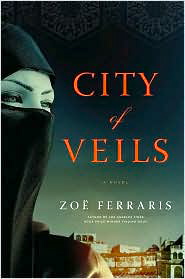 An American who lived in Saudi for only nine months, Zerraris' depictions of the Muslim world moves well beyond Muslim Brotherhood paranoia, to reveal characters every bit as real and conflicted as their Western counterparts. Zerraris doesn't ignore the issues around women's rights and the more repressive Islamic strictures, but she moves beyond the stereotype to present us with determined, assertive women who work within their culture while they also confront it.
An American who lived in Saudi for only nine months, Zerraris' depictions of the Muslim world moves well beyond Muslim Brotherhood paranoia, to reveal characters every bit as real and conflicted as their Western counterparts. Zerraris doesn't ignore the issues around women's rights and the more repressive Islamic strictures, but she moves beyond the stereotype to present us with determined, assertive women who work within their culture while they also confront it.They're also just a darned good read, and a good recommendation for students looking for something a bit more thought provoking.
As I said, I just bought the two sequels to Finding Nouf--I need an airplane read for that long, long flight to Beijing next week--but I doubt I can wait that long. Everything I've read says they're even better than the first.
Update: BTW, the last two images are in reverse order, but Blogger keeps deleting them every time I try to change them.
Google Goes Interactive
I was on a bit of a hiatus last week, attending a fabulous artisan baking class with my Dad at King Arthur Flour. If you like to bake, and ever get a chance to take one of their classes, I highly recommend them!
Here's a picture of the brioche I made. Far better than the one I tried on my own a year or so ago!
Anyway...
Google is jumping on the interactive tutorial, flipped classroom bandwagon and provided a set of ten lessons on various aspects of digital citizenship, from copyright to YouTube. Each lessons comes with lesson plans, quizzes and a video tutorial. From their site:
EXQUISITE FOREST
As long as we're talking Google....
Back in my English teaching days, I used to do an lesson with students on group storytelling. I would give each student a sheet of paper with an opening sentence on it. The student would write the next sentence, fold over the first sentence so that only his/her sentence showed, then pass the paper to the next student. This pattern would repeat until the papers came back to the original owner. Then we'd unfold them and read the resulting story. Most of them were pretty silly, but occasionally you'd get one that was rather profound.
Well, Google has partnered with the Tate Modern in London to create a similar online art experiment they call The Exquisite Forest. You'll need Google Chrome for it to work, but it looks like an interesting collaborative storytelling project. I'll let the video explain more.
Here's a picture of the brioche I made. Far better than the one I tried on my own a year or so ago!
Anyway...
Google is jumping on the interactive tutorial, flipped classroom bandwagon and provided a set of ten lessons on various aspects of digital citizenship, from copyright to YouTube. Each lessons comes with lesson plans, quizzes and a video tutorial. From their site:
Lessons
Below is a list of lessons, and the recommended flow for delivery. Lessons are designed to fit within 50 minute classes, but can be adapted to fit your schedule:- What Makes YouTube Unique - Basic facts and figures (40 minutes) - Teacher's Guide Lesson 1,Slides Lesson 1
- Detecting Lies - (35 minutes) - Teacher's Guide Lesson 2, Slides Lesson 2
- Safety Mode - (5 minutes) - Teacher's Guide Lesson 3, Slides Lesson 3
- Online Reputation and Cyberbullying - (45 minutes) - Teacher's Guide Lesson 4, Slides Lesson 4
- Policy - The Community Guidelines (20 minutes) - Teacher's Guide Lesson 5, Slides Lesson 5
- Reporting content - Flagging (20 minutes) - Teacher's Guide Lesson 6, Slides Lesson 6
- Privacy part 1 - (40 minutes) - Teacher's Guide Lesson 7, Slides Lesson 7
- Privacy part 2 - (50 minutes) - Teacher's Guide Lesson 8, Slides Lesson 8
- Copyright - (40 mins) - Teacher's Guide Lesson 9, Slides Lesson 9
- Additional resources/Appendix including parent resources - Teacher's Guide Additional Materials, Slides Additional Materials
EXQUISITE FOREST
As long as we're talking Google....
Back in my English teaching days, I used to do an lesson with students on group storytelling. I would give each student a sheet of paper with an opening sentence on it. The student would write the next sentence, fold over the first sentence so that only his/her sentence showed, then pass the paper to the next student. This pattern would repeat until the papers came back to the original owner. Then we'd unfold them and read the resulting story. Most of them were pretty silly, but occasionally you'd get one that was rather profound.
Well, Google has partnered with the Tate Modern in London to create a similar online art experiment they call The Exquisite Forest. You'll need Google Chrome for it to work, but it looks like an interesting collaborative storytelling project. I'll let the video explain more.
Sunday, July 15, 2012
I Love This Meme
I put this together for the Connected Learner/Intro to Research video I'm recording. Here's the generator if you want to create your own.
I Should Have Thought of That: Evernote for Formative Assessment
Along with the Mental Health Break posts, I'm going to start another semi-regular feature on Bib 2.0: I Should Have Thought of That!
These will be links to ideas for tools that have been around awhile, but used in ways I wish I had thought of myself (and am somewhat chagrined that I didn't!)
First up: Evernote used for formative assessment--or self assessment, with older students. You can collect documents, images and voice or video discussions. A great idea to share with faculty.
For library uses, it would be marvelous for gathering documentation on collaborative lessons, students working in the library, and other aspects of your programming.
ISHTOT!
These will be links to ideas for tools that have been around awhile, but used in ways I wish I had thought of myself (and am somewhat chagrined that I didn't!)
First up: Evernote used for formative assessment--or self assessment, with older students. You can collect documents, images and voice or video discussions. A great idea to share with faculty.
For library uses, it would be marvelous for gathering documentation on collaborative lessons, students working in the library, and other aspects of your programming.
ISHTOT!
Vialogue: Making the Flipped Classroom Better
Have you seen Vialogue? A product of Columbia Teacher College's EdLab, it's a pretty nifty online tool that allows you to upload a video and add an interactive discussion by adding comments, surveys or questions linked to specific points in the video.
As the flipped classroom gains an ever stronger place in the educational system, Vialogue should become a standard pedagogical tool.
The very core of a flipped classroom is watching tutorials at home, and somehow linking to or sending home an accompanying list of questions.
Here, you have both in one place with the added bonus of students being able to see each other's comments. It's basically a video discussion board.
Vialogue allows you to use YouTube videos or upload your own. It currently doesn't play well with Vimeo, TeacherTube or other video aggregators, but they're working on that.
Here's a sample Vialogue that really gets participants talking about a poem and the nature of language. And, as you can see, they are embeddable on a classroom blog or website.
Vialogue also has a feature that allows you to group lessons. As I spend this year digitizing all of mine in one format or another, that's a great feature. Students could easily work their way through a series of lessons, and they are inherently doing more than just sitting and watching.
Finally, for film studies classes, this is a no-brainer! What a great way for students to view and analyze video clips!
As of now, there's not "an app for that." I hope they're working on it, because making this mobile would be immensely powerful.
UPDATE: I should mention they were listed on the ALA's top 25 list of best website for teaching
As the flipped classroom gains an ever stronger place in the educational system, Vialogue should become a standard pedagogical tool.
The very core of a flipped classroom is watching tutorials at home, and somehow linking to or sending home an accompanying list of questions.
Here, you have both in one place with the added bonus of students being able to see each other's comments. It's basically a video discussion board.
Vialogue allows you to use YouTube videos or upload your own. It currently doesn't play well with Vimeo, TeacherTube or other video aggregators, but they're working on that.
Here's a sample Vialogue that really gets participants talking about a poem and the nature of language. And, as you can see, they are embeddable on a classroom blog or website.
Vialogue also has a feature that allows you to group lessons. As I spend this year digitizing all of mine in one format or another, that's a great feature. Students could easily work their way through a series of lessons, and they are inherently doing more than just sitting and watching.
Finally, for film studies classes, this is a no-brainer! What a great way for students to view and analyze video clips!
As of now, there's not "an app for that." I hope they're working on it, because making this mobile would be immensely powerful.
UPDATE: I should mention they were listed on the ALA's top 25 list of best website for teaching
Saturday, July 14, 2012
GOOGLE! WHAT ARE YOU THINKING?!
OK, somehow this one managed to escape my radar. As of November 2013, Google is dropping iGoogle. If you haven't used it, iGoogle is the personalized homepage that comes with every Google account. Here's a screenshot of mine. It's set as my browser landing page, so the first thing I see when I log on each morning is my calendar, email, and the blog postings/RSS feeds I really want to keep up on.
Very cool, keeps me organized, and I like changing the look with the seasons. It's also a great workshop with teachers, showing them how to use it to create their own organizers and PLN's. They always love playing with it.
More importantly, it is my go-to tool for students to create information dashboards as a way to organize themselves and their research. Students and I both prefer iGoogle (over NetVibes or Symbaloo) because not only does it play well with the other Google Apps, it also played (reasonably) well with our database feeds.
Despite repeated trying, I have never been able to get Netvibes to work with our Gale feeds. And I just don't like the look of Symbaloo. Kids are very visual; looking at a bunch of similar tiles isn't all that informative for them as to content. Netvibes and iGoogle both show the content in the widgets.
Here's a screenshot of the sample Netvibes ID I use with students.
And Google's taking it away.
They say because mobile apps make it all redundant. I beg to differ. The great thing about iGoogle is both it's personalized nature AND the fact that IT'S ALL IN ONE PLACE. I'm sure I could use several different apps to do everything iGoogle does, but why should I? And why should students?
So come on, Google. It's not that I'm a Luddite resisting change. This is something that is still really, really useful.
As always, there's a petition. You can sign it here.
Very cool, keeps me organized, and I like changing the look with the seasons. It's also a great workshop with teachers, showing them how to use it to create their own organizers and PLN's. They always love playing with it.
More importantly, it is my go-to tool for students to create information dashboards as a way to organize themselves and their research. Students and I both prefer iGoogle (over NetVibes or Symbaloo) because not only does it play well with the other Google Apps, it also played (reasonably) well with our database feeds.
Despite repeated trying, I have never been able to get Netvibes to work with our Gale feeds. And I just don't like the look of Symbaloo. Kids are very visual; looking at a bunch of similar tiles isn't all that informative for them as to content. Netvibes and iGoogle both show the content in the widgets.
Here's a screenshot of the sample Netvibes ID I use with students.
And Google's taking it away.
They say because mobile apps make it all redundant. I beg to differ. The great thing about iGoogle is both it's personalized nature AND the fact that IT'S ALL IN ONE PLACE. I'm sure I could use several different apps to do everything iGoogle does, but why should I? And why should students?
So come on, Google. It's not that I'm a Luddite resisting change. This is something that is still really, really useful.
As always, there's a petition. You can sign it here.
Thursday, July 12, 2012
Is This School Library Heresy?
Here's a question for you: If they took away your books and your budget, would you still have a library program?
I thought about this the other day while reading about yet another school media personnel layoff. I wondered, what if they kept the LMS, but zeroed out the budget? Now, granted, most of us cost more in salary and benefits than losing our budget would cover, but go with me here.
But a brief side-trip before I develop that idea further.
Doug Johnson asked a question in my comments a few days ago that I've also been thinking about. As librarians, we talk a lot about collaboration. Whether it's in library school, our professional journals, or the conferences we attend, the "cutting-edge" librarians, the ones who are "with it," all promote collaboration with teachers as our raison-d'etre. We read articles on tips to improve collaboration ("Hang out in the staff room!"), articles on documenting collaboration, attend workshops on "Collaborating with the Science Dept!" There are even ALA awards for examples of the best classroom/library collaboration.
So here's what Doug asked the other day: Should the library program need or have goals other than making sure teachers meet THEIR goals?
In other words (and correct me if I'm misinterpreting, Doug) Is collaboration REALLY our ultimate goal?
I have to admit, I always thought it was, whenever I thought about my ultimate goal. I'm always telling teachers and students "My job is to make your job easier!" I even felt that was kind of noble.
The more I think about it, though, the more I realize it's mistaking the trees for the forest.
Collaboration isn't the goal, it's the means.
I've been reading Lankes' Expect More, and highlighting like crazy. A couple relevant quotations:
Our goal isn't collaboration. Our goal is learning, and learning happens through conversation, with teachers, with friends, with ourselves. Thus, as Lankes' states above, our goal as librarians is to build and empower communities.
Now, collaboration is one way to do that, as is maintaining a good collection. These are both important parts of our job. But the point of my question above is if we are REALLY focused on that goal, we could lose our entire collection and all of our budget, and still be able to run a meaningful program, because it's about our patrons, not our tools. Collaboration is what we do; we need to think more about why we do it. We need to ask ourselves not "How can I better collaborate?", but "How can I better facilitate learning? How can I build a community?"
Collaboration isn't always going to be the answer, and certainly not collaboration at the faculty level.
True story: Last fall, I was talking to our MYP coordinator. In IB lingo that means the guy in charge of ensuring all the 6-10 teachers are on board with the program and that students are on track. I had been struggling to get some of the teachers using my services, but in this case I was talking to Dave about a pathfinder for his Humanities class. In the process of conversation, he said, "These are great. I need to tell all of the teachers to talk to you first before doing any research projects."
Wow. In one fell swoop, I had the entire MYP faculty on board by mandate. No matter what we do, some teachers are just NOT going to get on board, but they have Department Heads, or supervisors, or principals, who tell THEM what to do, and THOSE are the people we need to be "collaborating" with, because they set policy.
So ask yourself that question above, and figure out what you do that isn't about tools, isn't about the collection, but IS all about connecting students and teachers with each other and with their own ideas. What do you do that allows them to create? That gives them voice?
THAT is your library program.
I thought about this the other day while reading about yet another school media personnel layoff. I wondered, what if they kept the LMS, but zeroed out the budget? Now, granted, most of us cost more in salary and benefits than losing our budget would cover, but go with me here.
But a brief side-trip before I develop that idea further.
Doug Johnson asked a question in my comments a few days ago that I've also been thinking about. As librarians, we talk a lot about collaboration. Whether it's in library school, our professional journals, or the conferences we attend, the "cutting-edge" librarians, the ones who are "with it," all promote collaboration with teachers as our raison-d'etre. We read articles on tips to improve collaboration ("Hang out in the staff room!"), articles on documenting collaboration, attend workshops on "Collaborating with the Science Dept!" There are even ALA awards for examples of the best classroom/library collaboration.
So here's what Doug asked the other day: Should the library program need or have goals other than making sure teachers meet THEIR goals?
In other words (and correct me if I'm misinterpreting, Doug) Is collaboration REALLY our ultimate goal?
I have to admit, I always thought it was, whenever I thought about my ultimate goal. I'm always telling teachers and students "My job is to make your job easier!" I even felt that was kind of noble.
The more I think about it, though, the more I realize it's mistaking the trees for the forest.
Collaboration isn't the goal, it's the means.
I've been reading Lankes' Expect More, and highlighting like crazy. A couple relevant quotations:
If you threw out the books and the buildings and left a dedicated group of library professionals, you could invite the public in and and they would construct the future.
Too many librarians...are stuck in a sort of professional conservatism that favors what they do over why they do it (emphasis mine).
Bad libraries only build collections. Good libraries build services...Great libraries build communities.
Our goal isn't collaboration. Our goal is learning, and learning happens through conversation, with teachers, with friends, with ourselves. Thus, as Lankes' states above, our goal as librarians is to build and empower communities.
Now, collaboration is one way to do that, as is maintaining a good collection. These are both important parts of our job. But the point of my question above is if we are REALLY focused on that goal, we could lose our entire collection and all of our budget, and still be able to run a meaningful program, because it's about our patrons, not our tools. Collaboration is what we do; we need to think more about why we do it. We need to ask ourselves not "How can I better collaborate?", but "How can I better facilitate learning? How can I build a community?"
Collaboration isn't always going to be the answer, and certainly not collaboration at the faculty level.
True story: Last fall, I was talking to our MYP coordinator. In IB lingo that means the guy in charge of ensuring all the 6-10 teachers are on board with the program and that students are on track. I had been struggling to get some of the teachers using my services, but in this case I was talking to Dave about a pathfinder for his Humanities class. In the process of conversation, he said, "These are great. I need to tell all of the teachers to talk to you first before doing any research projects."
Wow. In one fell swoop, I had the entire MYP faculty on board by mandate. No matter what we do, some teachers are just NOT going to get on board, but they have Department Heads, or supervisors, or principals, who tell THEM what to do, and THOSE are the people we need to be "collaborating" with, because they set policy.
So ask yourself that question above, and figure out what you do that isn't about tools, isn't about the collection, but IS all about connecting students and teachers with each other and with their own ideas. What do you do that allows them to create? That gives them voice?
THAT is your library program.
Wednesday, July 11, 2012
New Voice Feature on Bib 2.0
I just added a voicemail feature for easier commenting. See that little "Send Voicemail" popup-bar on the far right there? (It takes a few seconds to load)
Just click it, make sure your mic is on, then click "start recording." Be sure to hit "send" when you're done!
More importantly, wouldn't that be a great addition to your library site? A great way to get student feedback/comments. Of course, if you hosted in on Wordpress.com you're out of luck. Most add-ons don't work with that, though you can add a link.
To get the addon from Speakpipe, click here.
Just click it, make sure your mic is on, then click "start recording." Be sure to hit "send" when you're done!
More importantly, wouldn't that be a great addition to your library site? A great way to get student feedback/comments. Of course, if you hosted in on Wordpress.com you're out of luck. Most add-ons don't work with that, though you can add a link.
To get the addon from Speakpipe, click here.
iBooks Author: Go Interactive!
Yesterday I posted the link to my iBooks lesson on primary sources. If you have access to an iPad or iPhone, I hope you take a look at it.
Today, I'll give you my thoughts on iBook Author (iBA). Having spent 13 some odd hours with it this week, I have a fairly good understanding of its capabilities and some of the kinks.
First off, I like it a lot. I spent at least two of those 13 hours watching the iBooks tutorials on Lynda.com, which were helpful but not actually necessary (there's also a free course on iTunes U). If you have any familiarity at all with the iWorks interface, you'll feel right at home with iBA, as you can see from the image below.
For those more used to the MS Word interface, your biggest issue will be getting used to working through the inspector, a pop-up panel where much of the formatting happens. Handily, unlike with the iWorks apps, Apple also makes many of those formatting functions available in the toolbar, where Word people would expect to find them.
iBA, a free download, comes with six templates; for $9.99 you can buy another 20 well-designed templates from Jumsoft, which was much better pricing than the $20/template here. I used one of theirs for the Real History book. Of course, any template is merely a starting point, and all of them are customizable, or if you're a lot better at graphic design than I am, you can just start with a blank page.
I won't go into the how-to details, as there are plenty of resources for that . I'll just review the pros/cons of the app.
STRUCTURE GRIPE
My biggest complaint, just to get that out of the way, lay with the Table of Contents formatting. If you want your ToC clickable (and of course you do!), you are tied to the Chapter/Sections structure built in to all of the templates. Use those page styles, and iBA automatically adds them to the ToC, in order. That particular structure isn't always appropriate, however, and you're out of luck if you don't want to use it, as far as your ToC goes, because you can't make your own interaactive ToC.
Moreover, it didn't work all that well. Given that I was tied to that structure, I grouped my lesson into two main chapters--the first on explanatory material, the second on actually working with documents. Then I had sections within each of the chapters. That's where the problems started.
When you're starting a new page, you choose to make that page 1) a Chapter, 2 section head or 3) just a regular page. That choice affects how the page is dealt with in the ToC. What's supposed to happen in the ToC, is that sections are just listed on the Chapter page, as here.
But iBA for some reason, gave a couple of sections their own page, like a chapter, even though I used the same section page style. It's not that big a deal, but if you're aiming for continuity, it's annoying.
In addition, instead of using the image that was on the page, it left the image space blank. When I added it on manually, it then added it to every other ToC page, too. After a half hour of fiddling with it to no avail, I just deleted the page and did it all over from scratch, at which point it worked fine. Go figure.
THE COOL STUFF
Of course, iBooks Author is all about the widgets, and there are six of them, allowing you to add :
You can also get a few more widgets at ClassWidgets, and iBooks Widgets.com The latter is in Beta, and not actually live yet, but they sent me a very nice email when I signed up, and actually wrote personally to ask what types of widgets I would like to see available.
In the lesson I created, I used the image gallery, review, Keynote and interactive image widgets. Most of those do exactly what you expect them to do, so I'll just discuss the review and 3D image widgets.
REVIEW WIDGET
The review widget gives you several options from which to choose, as seen in the image to the left. I used the straight multiple choice and the Drag thumbail to target.
I wanted to give students a section where they had to decide whether multiple items were either a primary or secondary source. Actually, I just realized I could have used the multiple choice with an image for that (Duh!). But I was in playing mode, so used the Drag Thumbnail option. That meant I had to create an image with Primary/Secondary as my base image, then students would drag a thumbnail of the object onto the appropriate section.
More clunky, but a bit more interactive. The widget provides anchors, and students drag the image to the anchor they believe is appropriate. Obviously, this is meant more for labelling tasks. The problem I ran into was when I tried doing multiple thumbnails. There were 3 anchors on the primary section. Obviously, it didn't matter which one was which, only as far as the widget was concerned it did; so unless students happened to put the thumbnails in the same order on the primary section that I had, they were marked as wrong. So I had to do a series of individual ones instead.
3D IMAGES:
I was most excited about this one, imagining embedding images of sculptures that students could manipulate, until I realized you had to make the 3D image yourself! Aack! I am seriously art-challenged, so while that is theoretically possible in, say, Google Sketch-Up, it's not something I'm going to be doing soon. Still, if you're buddies with the Design Tech teacher s/he could always do it for you, or ask one of the students to do it.
WIDGETS I'D LIKE TO SEE:
As it currently stands, the widgets available aren't all that participatory or thought-provoking. I hope this changes as companies have time to develop more. Here is a short list of what I'd like to see:
As I said, I like it a lot. I've mentioned before I want to digitize all of my lessons this year. iBooks isn't appropriate for ALL of them--some will be in video--but I can see using this for many of them. Unfortunately, the interactive stuff right now is limited mostly to manipulative items, rather than student input/thought. I hope that changes over time.
The other big draw back to this is your (or student) efforts will only be available in iBooks. Since my next school is Mac 1:1, that's less of a problem, but Apple really needs to make an iBooks App for the Mac. Since they haven't done even that yet, I don't see one coming for a PC any time soon.
Today, I'll give you my thoughts on iBook Author (iBA). Having spent 13 some odd hours with it this week, I have a fairly good understanding of its capabilities and some of the kinks.
First off, I like it a lot. I spent at least two of those 13 hours watching the iBooks tutorials on Lynda.com, which were helpful but not actually necessary (there's also a free course on iTunes U). If you have any familiarity at all with the iWorks interface, you'll feel right at home with iBA, as you can see from the image below.
For those more used to the MS Word interface, your biggest issue will be getting used to working through the inspector, a pop-up panel where much of the formatting happens. Handily, unlike with the iWorks apps, Apple also makes many of those formatting functions available in the toolbar, where Word people would expect to find them.
iBA, a free download, comes with six templates; for $9.99 you can buy another 20 well-designed templates from Jumsoft, which was much better pricing than the $20/template here. I used one of theirs for the Real History book. Of course, any template is merely a starting point, and all of them are customizable, or if you're a lot better at graphic design than I am, you can just start with a blank page.
I won't go into the how-to details, as there are plenty of resources for that . I'll just review the pros/cons of the app.
STRUCTURE GRIPE
My biggest complaint, just to get that out of the way, lay with the Table of Contents formatting. If you want your ToC clickable (and of course you do!), you are tied to the Chapter/Sections structure built in to all of the templates. Use those page styles, and iBA automatically adds them to the ToC, in order. That particular structure isn't always appropriate, however, and you're out of luck if you don't want to use it, as far as your ToC goes, because you can't make your own interaactive ToC.
Moreover, it didn't work all that well. Given that I was tied to that structure, I grouped my lesson into two main chapters--the first on explanatory material, the second on actually working with documents. Then I had sections within each of the chapters. That's where the problems started.
When you're starting a new page, you choose to make that page 1) a Chapter, 2 section head or 3) just a regular page. That choice affects how the page is dealt with in the ToC. What's supposed to happen in the ToC, is that sections are just listed on the Chapter page, as here.
But iBA for some reason, gave a couple of sections their own page, like a chapter, even though I used the same section page style. It's not that big a deal, but if you're aiming for continuity, it's annoying.
In addition, instead of using the image that was on the page, it left the image space blank. When I added it on manually, it then added it to every other ToC page, too. After a half hour of fiddling with it to no avail, I just deleted the page and did it all over from scratch, at which point it worked fine. Go figure.
THE COOL STUFF
Of course, iBooks Author is all about the widgets, and there are six of them, allowing you to add :
- an image gallery
- a video
- a review quiz
- a Keynote slideshow
- an interactive image
- a 3D image
- HTML5 code (dashboard widgets)
You can also get a few more widgets at ClassWidgets, and iBooks Widgets.com The latter is in Beta, and not actually live yet, but they sent me a very nice email when I signed up, and actually wrote personally to ask what types of widgets I would like to see available.
In the lesson I created, I used the image gallery, review, Keynote and interactive image widgets. Most of those do exactly what you expect them to do, so I'll just discuss the review and 3D image widgets.
REVIEW WIDGET
The review widget gives you several options from which to choose, as seen in the image to the left. I used the straight multiple choice and the Drag thumbail to target.
I wanted to give students a section where they had to decide whether multiple items were either a primary or secondary source. Actually, I just realized I could have used the multiple choice with an image for that (Duh!). But I was in playing mode, so used the Drag Thumbnail option. That meant I had to create an image with Primary/Secondary as my base image, then students would drag a thumbnail of the object onto the appropriate section.
More clunky, but a bit more interactive. The widget provides anchors, and students drag the image to the anchor they believe is appropriate. Obviously, this is meant more for labelling tasks. The problem I ran into was when I tried doing multiple thumbnails. There were 3 anchors on the primary section. Obviously, it didn't matter which one was which, only as far as the widget was concerned it did; so unless students happened to put the thumbnails in the same order on the primary section that I had, they were marked as wrong. So I had to do a series of individual ones instead.
3D IMAGES:
I was most excited about this one, imagining embedding images of sculptures that students could manipulate, until I realized you had to make the 3D image yourself! Aack! I am seriously art-challenged, so while that is theoretically possible in, say, Google Sketch-Up, it's not something I'm going to be doing soon. Still, if you're buddies with the Design Tech teacher s/he could always do it for you, or ask one of the students to do it.
WIDGETS I'D LIKE TO SEE:
As it currently stands, the widgets available aren't all that participatory or thought-provoking. I hope this changes as companies have time to develop more. Here is a short list of what I'd like to see:
In Summary...
- Google Apps: A widget that lets you embed editable documents, surveys (using Forms), etc.
- Custom/Advanced Search Tools
- Polls
- Group chat/discussion/sharing
- Database widgets
As I said, I like it a lot. I've mentioned before I want to digitize all of my lessons this year. iBooks isn't appropriate for ALL of them--some will be in video--but I can see using this for many of them. Unfortunately, the interactive stuff right now is limited mostly to manipulative items, rather than student input/thought. I hope that changes over time.
The other big draw back to this is your (or student) efforts will only be available in iBooks. Since my next school is Mac 1:1, that's less of a problem, but Apple really needs to make an iBooks App for the Mac. Since they haven't done even that yet, I don't see one coming for a PC any time soon.
Subscribe to:
Comments (Atom)

























